Logging into StreamText:
Visit https://admin.streamtext.net/ and log in with your email address and password. If you don’t know your password, locate the forgot password line under the login box, and choose Get password and reset instructions.
Password Reset:
When you use the forgot password option, you will get an email with a link. Visit the link and provide your email address, and choose your new password.
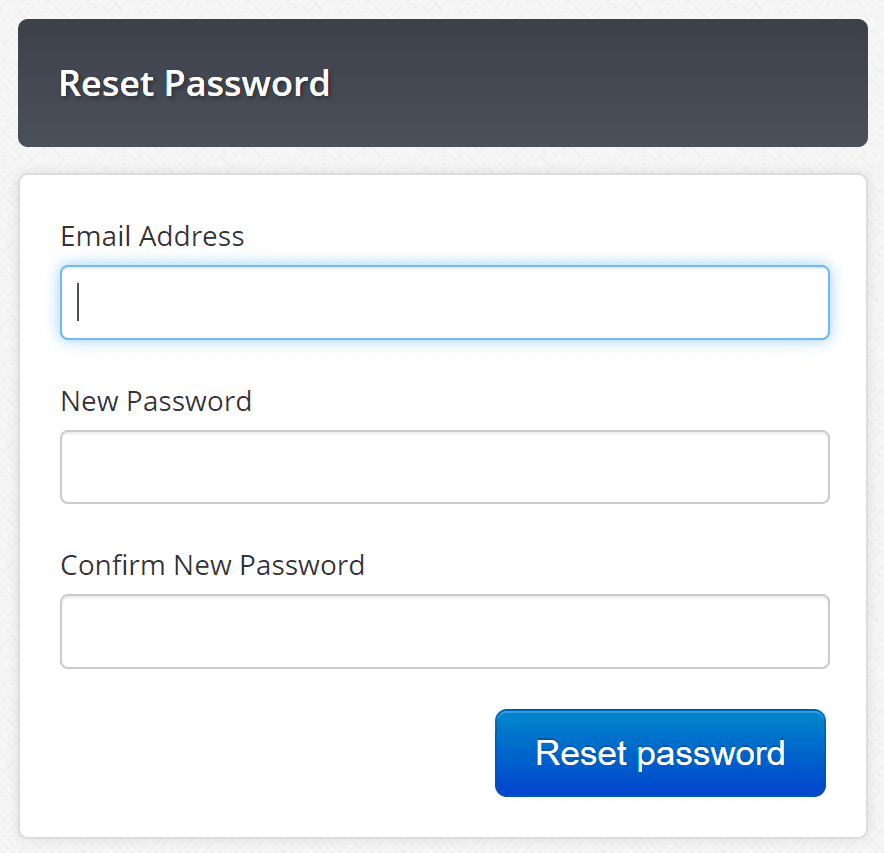
Installing the StreamText Connector:
The StreamText connector will allow you to take output from your writing or court reporting software and direct securely to Streamtext.net. Their guide contains up to date step by step instructions as well as an up to date installer.
Parsing Format:
Set your StreamText parsing format to match the output from your writing software. ANSI is the most common format, and should be available in your writing software. Case View is meant for depositions or other legal proceedings. If your output does not look as expected, check to make sure your parsing format matches across the board.
Test Run:
If you have any concerns, we can help you perform a test run to ensure that your connections and settings are correct ahead of an event with us. Please contact us at request@ititranslates.com to schedule a test run.
Internet Connections:
Viewing your event over remote and Sending your captioning to StreamText are dependent on having a reliable Internet connection. Before you begin any assignment, ensure your equipment, including your internet connection is working properly. We recommend staying connected using an Ethernet cable as opposed to using wireless internet whenever possible.

