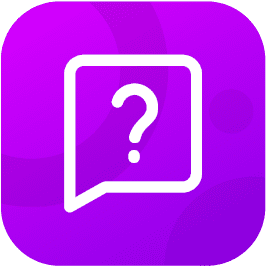Best Practices for Communicating Through an Interpreter
- Brief the interpreter and state the goal of the call.
- Address the LEP1 (Limited English Proficiency) directly when speaking, not the interpreter.
- Use short, concise sentences, and avoid jargon.
- Speak clearly and pause often.
- Avoid interrupting the interpreter.
- Set the camera to be stationary where the LEP and/or others are visible in frame.
1LEP may also be the Deaf or Hard-of-Hearing individual.
![]()
VRI - Getting Started
- Ensure that the device has a strong Wi-Fi connection. Go to Settings
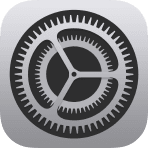 .
. - Close all open apps. Double-press the home button to bring up the Multitasking view then swipe up on each app.
- Open the Video Interpreter app
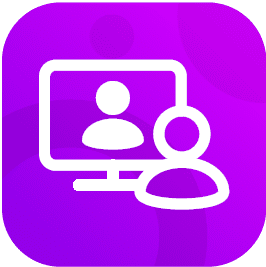 .
. - Enter and/or select required fields then click
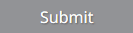 .
. - Confirm that Video and Audio devices are working properly. Tip: look for the green check marks.

- Select an Expertise1. Please take note of estimated wait times.
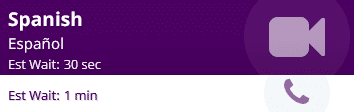
- If you don't find the specific expertise or require a certain dialect, please tap
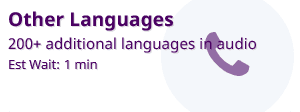 to connect with an operator to assist you.
to connect with an operator to assist you.
1To see a partial language list, please visit: Language Lists.
![]()
VRI - Troubleshooting
- Perform a Connection Test. Click the Menu
 then select Connection Test
then select Connection Test 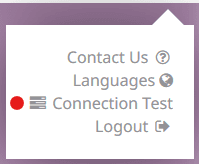 .
. - The application will automatically test your system's Operating System, Browser, and Internet Speed.
- Next, answer the prompts pertaining to the tests of your Microphone, Speakers, and Camera.
- If any of your system devices are working, please
Contact Us
- Email: support@ititranslates.com
- Phone: 860.288.5390
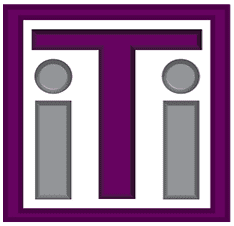 Language Services Support Form
Language Services Support Form - This support form can also be found on your video remote interpreting iPad. Just look for the Support app →